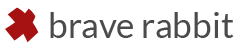Place reflection simplifies the time consuming task of accurately placing lights and reflected objects to achieve a specific reflection. It’s as easy as dragging over a target surface so that the light or object reflection occurs at the point of the cursor. Use the mouse wheel to quickly adjust the distance of the light and use the Shift or Control modifier keys to define the speed for the movement.
- Download the add-on as a ZIP-file.
- Open the Blender Preferences window by choosing Edit > Preferences…
- Select the Add-ons tab.
- Press Install… and select the downloaded ZIP file. After successful installation the add-on should be visible in the list.
- Activate the add-on.
- Select the light or object to place.
- Activate placeReflection from the object menu in the 3d view or by searching for it with F3. It’s also available from the 3d view’s tool panel.
- LMB drag the mouse over the surface to define the object’s reflection point.
- Use the scrollwheel on the mouse to set the distance of the object to the surface. When holding Shift the movement gets slower, holding Ctrl increases the speed.
- Press Return/Enter to exit the tool or RMB to cancel.
- Adjust the additional options, like axis or affecting only position or rotation through the operator panel at the bottom of the 3d view.
Note:
Using the mouse wheel to adjust the distance of the object is only possible after dragging over the surface. Activating the tool and immediately setting the distance is currently not supported.