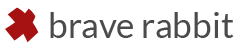Thumb Mate helps with creating customizable thumbnail previews for
object assets in the asset browser.
By default these asset previews are only rendered using the workbench
render engine and therefore are often insufficient for representing the
object due to it’s limitations.
Thumb Mate renders the asset preview using Eevee with full control over
the used environment and viewing angle. The previews can either be
created upon marking an object as an asset or when updating the image.