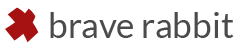Place reflection helps with placing lights and reflected objects by dragging over a target surface so that the light or object reflection occurs at the point of the cursor. By using modifier keys the object can be moved towards or away from the surface.
Quick zoom simplifies the default Maya 2D Zoom/Pan tool by letting the user drag a region with a mouse which instantly zooms and pans the view. You can easily toggle between the default and zoomed view and also move the view.
placeReflection & quickZoom are under the terms of the MIT License.