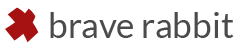Discontinuation
With the introduction of Maya 2024 the iDeform suite will be discontinued.
In the past it had served it’s purpose to patch some shortcomings of default Maya. With the ever growing popularity and usability of Bifrost the provided effects can be created with custom compounds delivering more flexibility. Therefore, there won’t be any further updates or compilation services for newer Maya versions.
Still, the plug-in remains OpenSource under the MIT license:
iDeform GitHub repository
Info for Maya 2022
Starting with version 2022 Maya’s deformation system is based on component tags by default. At the current state these are not available for third party plugins. Therefore the iDeformer suite doesn’t work if component tags are enabled. Due to backwards compatibility Maya allows to disable component tags from the preferences: Preferences > Settings > Animation > Component Tags.
Important Note
The new version 2.x contains significant code changes since the last official release (1.5.1).
It is possible that the results of a scene made with an older version of the plug-in are different from the deformations
produced by version 2.x. It is recommended to finish older scenes with the previous version of the plug-in and use the updated version only with new projects.
iDeform is a collection of three deformers for Maya:
iDisplace
A displacement deformer with the ability to use locators or curves to define the area of influence as a dropoff control. The dropoff function is furthermore defined through a curve ramp in the attribute editor.
With the 2015 release Maya comes with it’s own texture deformer and iDisplace almost becomes obsolete. However, iDisplace still features dropoff points and curves, which makes it the more versatile choice if better control is needed. On the other hand, the default Maya texture deformer supports vector displacement and better deformation speed.
iCollide
A collision deformer which provides simple collision effects without the need for simulations. It has been inspired by the StretchMesh Deformer made by Kickstand. With their deformer being OpenSource since 2012 it has been a great learning resource for writing plug-ins for Maya.
iCollide offers simple ground collisions as well as with other mesh objects. The deformation can be shaped with a number of attributes and regular curve controls via the attribute editor. The deformation can be either flexible or even kept after the collision for permanent deformation effects. Color controls optionally apply vertex coloring based on the various deformation attributes.
iSkinDeform
This deformer allows to add skin sliding as well as skin attraction effects to a mesh. Skin sliding can be controlled through a control object and keeps the original mesh shape while deforming the vertices over the existing surface. Skin attraction can be useful for applying sticky effects to the mesh and can be used for lips of a character.
iSkinDeform is deformer-based version of the slide components tool if the Maya Bonus Tools and has also been influenced by the the reel at Chad Vernons site (which is a great source for getting started with the maya API).
iCollide, iDisplace and iSkinDeform are under the terms of the MIT License.